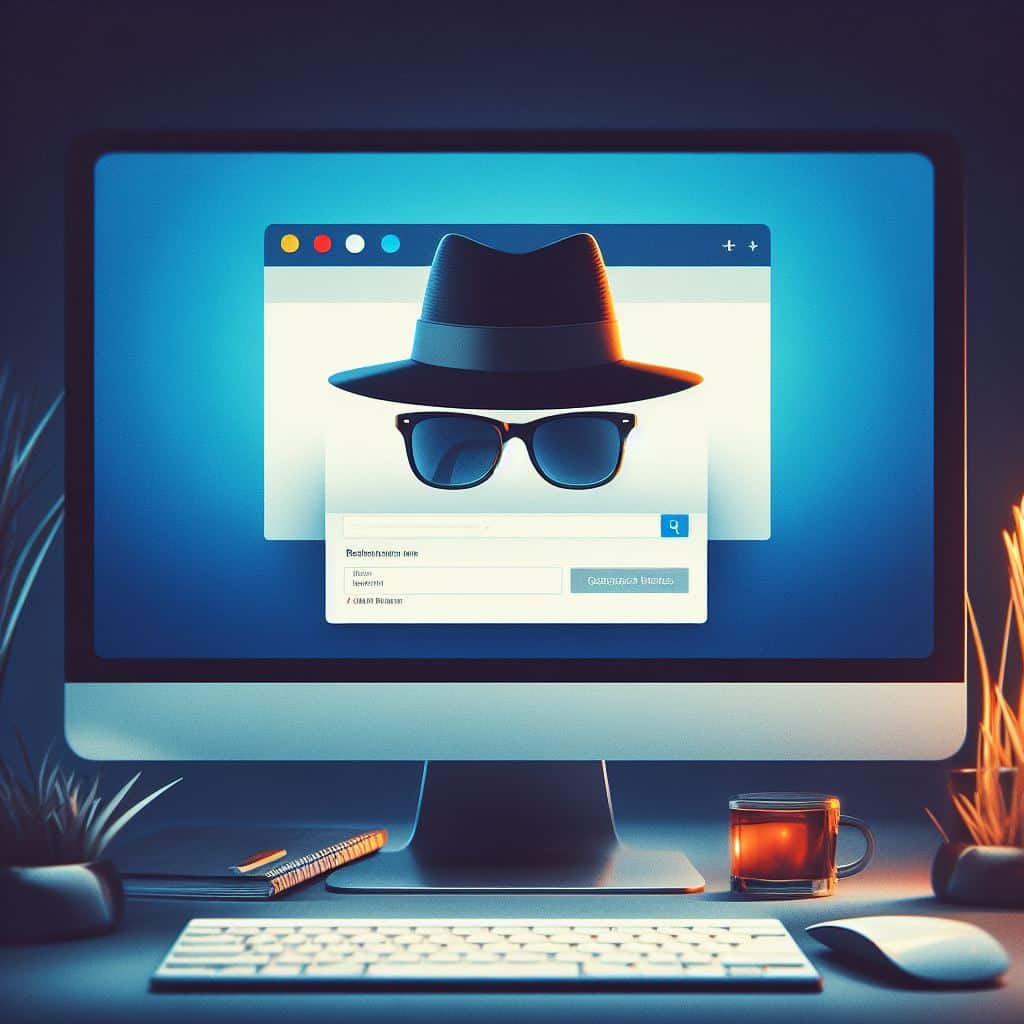Private or incognito browsing modes in web browsers like Chrome and Firefox have become common for many internet users. The idea of browsing in stealth mode without leaving a local history or cache on your computer can provide a sense of privacy. However, the actual security protections offered by incognito browsing are quite limited.
There are many misconceptions about how much privacy incognito mode truly provides online. This comprehensive guide aims to demystify the realities of incognito browser security – what it does protect, where it falls short, and tips for enhancing privacy.
Table of Contents
What is Incognito Mode?
Incognito mode, also known as private browsing mode in some browsers, allows you to browse the web without the browser saving any information about your session on your local computer. When you close out of incognito mode, your browsing history will be erased – including URLs visited, pages and videos accessed, searches performed, form data entered, downloads created, and more. Cookies, cache files, and site data linked to your profile are also wiped clean after an incognito session ends. No trace of your activity is left behind locally.
The main intended uses of incognito modes are to:
- Browse privately on a shared or public computer without leaving history
- Prevent other users of the device from seeing your current activity
- Test websites or sign into accounts without retaining credentials
- Shop for gifts without leaving hints in the browser history
However, it’s crucial to understand that incognito mode does not make you anonymous online or encrypt your web traffic by default. While it enhances local privacy, data is still sent to websites you visit and your internet service provider in the clear. Consider incognito as a “local privacy” mode rather than complete protection.
Data Protection
There are some specific ways that incognito mode does provide more privacy versus regular browsing sessions:
- Your entire browsing history is erased locally after closing incognito mode.
- Sites cannot access existing cookies, cached files, or site data linked to your profile.
- Any local data created in incognito mode gets wiped after closing.
- Browser extensions and add-ons are usually disabled by default.
- Other device users cannot access your current browsing history and activity.
However, these protections are limited only to the local computer itself.
Limitations of Its Privacy
Despite the local protections, there are still many ways your online activity is visible and tracked during incognito browsing sessions:
- Websites can view your IP address, identifying your internet connection and location.
- Your internet service provider can monitor your raw, unencrypted web traffic and activity.
- Websites can utilize browser fingerprinting techniques and set new cookies to track you across multiple incognito sessions.
- Advertisers can identify your browser fingerprints and serve targeted ads based on your real-time interests and activity.
- Employers can install monitoring software on devices that capture all traffic, overriding incognito modes.
- Government agencies may be able to legally compel ISPs to provide access to internet traffic, sidestepping incognito.
Additional Privacy Risks to Consider
Beyond those limitations, some additional privacy risks to keep in mind while browsing in incognito include:
- URLs, search queries, downloads, and traffic are not decrypted by default.
- DNS requests, metadata, and traffic patterns can be monitored.
- Malicious third-party website scripts can potentially collect data on your incognito browsing activity.
- Unsecured public WiFi creates more opportunities for traffic sniffing and shoulder surfing.
- Syncing browser profiles, extensions, history, and account sign-ins to the cloud retains more information across sessions.
- Residual artifacts like cached memory, logs, and app data may still remain on your computer after closing incognito.
Tips for Enhancing Your Privacy
If aiming to increase privacy protections while browsing incognito:
- Use a trusted VPN or Tor to encrypt traffic and mask your IP address.
- Clear cookies, cache, and history manually before starting an incognito session.
- Avoid signing into accounts that can track actions across sessions.
- Utilize privacy-focused search engines like DuckDuckGo or Startpage.
- Install ad blockers to limit tracker scripts.
- Disable browser syncing if able.
Conclusion
While incognito mode prevents local browser history retention, your online activities still have many potential visibility points. Be cautious against thinking incognito provides full anonymity or encryption. Take steps to enhance privacy, but recognize limitations. Ultimately, it only keeps browsing hidden from the device owner – not the rest of the world. Mind those gaps for better security. Keep updated with the latest news on the cybersecurity world in the T3 Blog.
FAQs
Does incognito mode make me anonymous online?
It does not provide full anonymity or encrypt your web traffic by default. Your online activities can still be tracked in various ways.
Are my searches and browsing history private in incognito mode?
Your browsing history is erased locally after closing incognito mode, but your internet provider can still monitor your traffic.
Can websites track me across multiple sessions?
Websites can use fingerprinting and set new cookies to track you across the sessions.
Does it fully protect me on public WiFi?
No, there are still risks on public WiFi networks, like shoulder surfing and traffic sniffing.
How can I enhance my privacy in incognito mode?
Tips include using a VPN, disabling syncing, clearing cache/cookies, avoiding account sign-ins, and installing ad blockers.